- Product
-
Solution
-
By Industry
Cybersecurity solutions tailored to your industry’s needs.
-
- Resources
-
Books
Our ultimate guides and playbooks
Solution Briefs
Overview of PureDome’s functionality
-
Quizzes
Assess your cybersecurity readiness
Case Studies
PureDome customer success stories
Newsletter
Subscribe to the PureDome newsletter
-
- About Us
- Partner
- Pricing
- Download
How to Enable SCIM in PureDome: A Step-by-Step Guide
-
Sharmeen Saleem
-
29 Aug 2024
- 3 min read
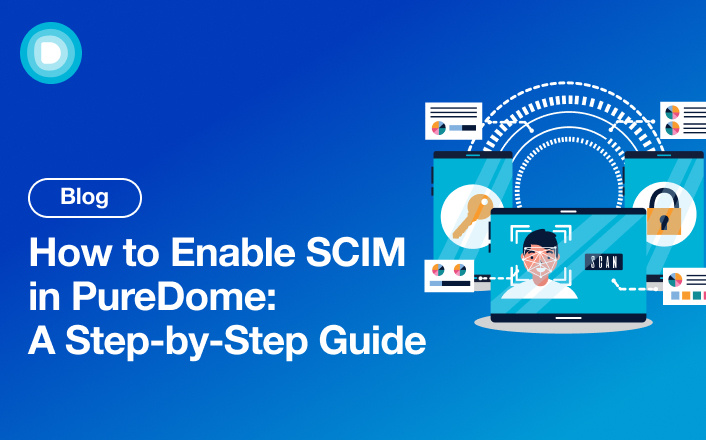

With the digital landscape evolving at an unprecedented rate, managing user identities and access efficiently has become a cornerstone of successful business operations. As organizations scale and adopt various applications, ensuring users have access at the right time becomes increasingly challenging. SCIM (System for Cross-domain Identity Management) simplifies this process by automating user provisioning and assignments. It allows IT teams to focus on more strategic initiatives while maintaining a secure and streamlined access management system.
In this guide, we'll walk you through how to enable SCIM in PureDome, which will simplify the management of user identities across platforms.
Understanding SCIM
SCIM streamlines user provisioning by automating the processes of creating, updating, and deleting user accounts across various platforms. This automation reduces the need for manual input, minimizing errors and saving time.
Here’s how SCIM works and enhances user provisioning:
Streamlined User Provisioning and Assignment
-
Automatic User Creation: When users are added to an identity provider (IdP), SCIM automatically creates their corresponding account in the connected applications.
-
Efficient Updates: Any changes made to user information in the IdP—such as role changes or attribute updates—are automatically reflected in all connected applications, ensuring consistency across the board.
-
User Deprovisioning: When a user leaves the company, SCIM can automatically deactivate or delete their account from all connected applications, enhancing security.
Integration with SSO Identity Providers
-
Single Sign-On (SSO) Activation: Before activating SCIM, organizations must first enable SSO within their identity provider. This step is crucial as it establishes a secure connection between the IdP and SCIM-enabled applications.
-
IdP Configuration: Users must enable the IdP within their SCIM settings. This step ensures that the SCIM service can communicate effectively with the SSO provider and manage user accounts accordingly.
-
Seamless User Experience: With SSO enabled, users can access multiple applications with a single set of credentials, enhancing their experience while reducing the risk of password fatigue.
User Assignment and Console Management
-
User Assignments: Administrators can easily assign users to various applications via the IdP console. As users are assigned, SCIM provides their accounts in the relevant applications.
-
Centralized Management: The PureDome console provides a single interface for managing user assignments across multiple applications. This centralized approach streamlines administration and enhances oversight.
-
Accessibility for SSO Users: Any user accessing an SSO-enabled application can benefit from SCIM’s provisioning capabilities, making it an inclusive solution for organizations of all sizes.
Efficient Bulk Management
-
Bulk Editing: Easily manage multiple user accounts at once, including removing or updating user details in bulk.
-
License Assignment: Streamline license allocation by assigning and managing licenses in bulk, saving time and reducing manual tasks.
-
Advanced Filtering: Utilize powerful filtering and sorting options to apply changes precisely and efficiently, ensuring accurate user data management.
SCIM Integration with PureDome: Step-by-Step Guide
SCIM is integrated with Single Sign-On (SSO) in PureDome, allowing you to leverage your existing identity providers (IdPs) for seamless user management. Currently, SCIM is available for Okta and JumpCloud, making it easy to automate user provisioning for these platforms.
Here is a step-by-step guide on enabling SCIM in PureDome.
Step 1: Log in to PureDome: Access your PureDome console using your admin credentials. Navigate to the 'Preferences' section. Locate the SSO option, click on it, and choose your Identity Provider (e.g., 'JumpCloud').

Step 2: Go to SCIM Provisioning: After enabling SSO, a new tab for SCIM provisioning will appear in your settings. This tab contains essential information, such as SCIM URLs and bearer tokens, needed for the integration process.

Step 3: Log in to Your IdP: Access your IdP's admin console, whether JumpCloud or Okta. Navigate to ‘SSO Applications’ and create a new application specifically for SCIM integration with PureDome.

Step 4: Assign Users to Groups: Within your IdP, assign users to specific groups based on their roles or teams.

Step 5: Provision Users in PureDome: In the PureDome console, go to the “Dashboard” and click “Member Licenses.” Once assigned, these users will automatically appear in PureDome under the respective teams.

Step 6: Assign Licenses: After provisioning users in PureDome, assign them the necessary licenses. Navigate to the “Dashboard” and click on “Member Licenses.” Select the users for whom you want to assign licenses. Click “Assign Roles,” choose the appropriate role from the dropdown menu, and click “Assign” to apply the licenses.

Step 7: Remove Users: To remove users from PureDome, navigate to the “User Groups” section. Uncheck the user or group you wish to remove and click “Save Group” to apply the changes. This will update the relevant application in your IdP and automatically revoke their access to PureDome.

Conclusion
SCIM integration in PureDome is a powerful feature that can significantly simplify identity and access management within your organization. Following the steps outlined above, you can easily enable SCIM in PureDome, automate user provisioning, and ensure your team can access the resources at the right time, allowing seamless management and integration.
Remember, SCIM is available to anyone with an SSO-enabled PureDome account, so if you haven't activated SSO yet, now's the time!
If you have any questions or need assistance with SCIM setup, feel free to reach out to our support team.