- Product
-
Solution
-
By Industry
Cybersecurity solutions tailored to your industry’s needs.
-
- Resources
-
Books
Our ultimate guides and playbooks
Solution Briefs
Overview of PureDome’s functionality
-
Quizzes
Assess your cybersecurity readiness
Case Studies
PureDome customer success stories
Newsletter
Subscribe to the PureDome newsletter
-
- About Us
- Partner
- Pricing
- Download
How to Test Site to Site VPN
-
Aiman Ikram
-
20 Jun 2024
- 4 min read
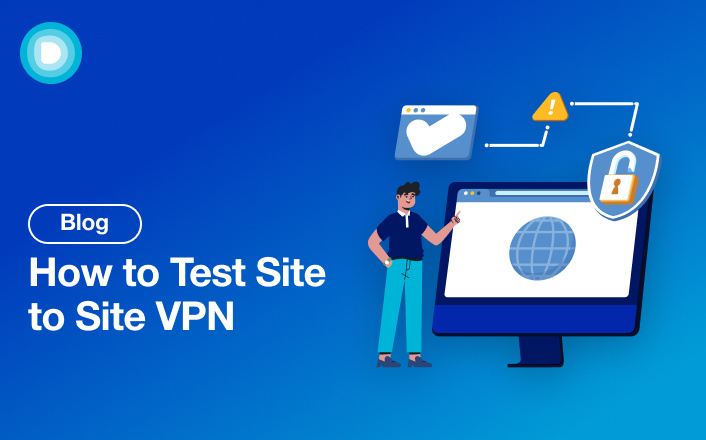
.png?width=1728&height=834&name=Feature%20image-%20%20How%20to%20Test%20Site%20to%20Site%20VPN%20(1).png)
Many businesses often operate from multiple locations, making secure and reliable communication between sites essential. A Site-to-Site Virtual Private Network (VPN) is a popular solution for connecting separate offices over the internet as if they were on the same local network.
This type of VPN provides a secure, encrypted connection between two or more networks, ensuring that data can be exchanged safely and efficiently. This blog post will guide you through the essential steps to test your VPN connection effectively.
Pre-Testing Preparations
Before you start testing your site-to-site VPN, make sure you have everything set up correctly. Here are the key steps to follow:
Verify Configuration Settings:
- Check that the VPN settings on both ends match.
- Ensure IP addresses, encryption methods, and other parameters are correctly configured.
Update Firmware:
- Make sure your routers, firewalls, and other network devices have the latest firmware updates installed.
Check Network Connectivity:
- Confirm that both sites have active internet connections.
- Ensure there are no firewall rules blocking VPN traffic.
Backup Configurations:
- Save the current configurations of your network devices.
- This helps to quickly restore settings in case something goes wrong.
Document Network Details:
- Keep a record of IP addresses, subnet masks, and gateway information for both sites.
- Note down any specific routing or firewall rules in place.
Inform Relevant Teams:
- Notify your IT team or relevant personnel about the testing.
- Schedule the testing during off-peak hours to minimize disruptions.
Following these steps will help you prepare effectively for testing your site-to-site VPN, ensuring a smoother process and reducing the likelihood of issues.
Essential Tools for VPN Testing
To ensure your site-to-site VPN is functioning correctly, you'll need the right tools. Here are some essential tools for VPN testing:
Ping: Use the ping command to check basic connectivity between the two sites. It helps to verify that the VPN tunnel is up and running.
Traceroute: The traceroute command helps track the path data takes between the two sites. It identifies any routing issues or delays in the network.
Packet Sniffer (Wireshark): Wireshark is a powerful tool for capturing and analyzing network packets. It allows you to see the actual data being transmitted and helps identify any anomalies.
Bandwidth Testing Tools (iPerf): iPerf measures the maximum TCP and UDP bandwidth performance. It helps you understand the capacity and performance of your VPN connection.
VPN Monitoring Software: Tools like PRTG Network Monitor or SolarWinds VPN Monitor keep track of your VPN’s health and performance. They provide real-time alerts and historical data for better management.
Log Analysis Tools: Tools like Splunk or Graylog help analyze logs from your VPN devices. They assist in troubleshooting by identifying patterns or errors in the logs.
Network Management Software: Applications like Nagios or Zabbix provide comprehensive network monitoring. They help ensure all aspects of your network, including the VPN, are functioning correctly.
Latency Testing Tools: Tools such as PingPlotter measure latency and packet loss over time. They help in understanding the stability and reliability of the VPN connection.
Firewall Configuration Tester: Tools like Nmap can scan your network to ensure firewalls are configured correctly. They help verify that the VPN traffic is not being inadvertently blocked.
.png?width=1728&height=836&name=How%20to%20Test%20Site%20to%20Site%20VPN%20(1).png)
Step-by-Step Guide to Testing Site-to-Site VPN
Establishing the VPN Connection
Initiate the VPN connection on both sites using your router or firewall interface. Ensure both ends are configured with the correct VPN settings, including IP addresses, encryption methods, and authentication. This step is crucial for establishing a secure and functional tunnel between the two sites.
Verifying Tunnel Status and IPsec Parameters
Access the VPN status page on your router or firewall interface and ensure that the VPN tunnel is shown as active or connected. Review the IPsec settings to confirm that encryption algorithms, key exchange methods, and other parameters match on both ends, ensuring a secure and consistent connection.
Checking Basic Connectivity
Use the ping command to send packets from one site to the other and verify that you receive replies. This basic connectivity check indicates that the VPN tunnel is established and functioning correctly. An example command is `ping [remote site IP]`.
Tracing the Route
Utilize the traceroute command to trace the path packets take between the two sites. This helps identify any routing issues or unnecessary hops that could affect the VPN performance. Example commands are `tracert [remote site IP]` for Windows or `traceroute [remote site IP]` for Linux/Mac.
Measuring Bandwidth and Latency
Set up iPerf on both sites (one as a server and one as a client) to measure the maximum bandwidth between the sites. Additionally, use PingPlotter to measure latency and packet loss over time, providing insights into the VPN's capacity and reliability. Example commands are `iperf -s` for the server and `iperf -c [server IP]` for the client.
Analyzing Packet Transmission
Use Wireshark to capture and analyze network packets. Look for signs of packet loss, retransmissions, or other anomalies that could affect VPN performance. Filtering the capture to focus on VPN-related traffic provides a clear view of data transmission.
Monitoring VPN Performance
Deploy VPN monitoring software like PRTG Network Monitor or SolarWinds VPN Monitor to continuously track your VPN’s health and performance. These tools provide real-time alerts and historical data, helping you manage and maintain a stable VPN connection.
Troubleshooting Common Issues
For connection failures, check logs on both sites for any error messages or warnings, and ensure that firewall rules are not blocking VPN traffic. For performance problems, analyze bandwidth and latency test results, and investigate any network congestion or hardware limitations.
Simulating Traffic for Load Testing
Generate traffic between the sites using tools or by running applications to simulate real-world usage. Observe how the VPN handles increased load and ensure it remains stable, providing a realistic assessment of the VPN’s performance under stress.
Review and Document Findings
Document all test results, including screenshots and logs, and note any issues encountered and how they were resolved. Re-check VPN settings and make necessary adjustments to ensure that all configurations are optimized for performance and security, maintaining a robust VPN setup.
How PureDome Helps
PureDome enhances site-to-site VPN setups by providing robust security features, seamless connectivity, and easy management. It ensures encrypted data transmission between sites, safeguarding sensitive information against cyber threats. With its user-friendly interface and comprehensive monitoring tools, PureDome simplifies the configuration and maintenance of VPN tunnels, ensuring reliable and high-performance connections for your business operations.
Frequently Asked Questions
What is the main purpose of a site-to-site VPN?
A site-to-site VPN securely connects multiple office locations over the internet, allowing them to function as a single network.
How can I check if my site-to-site VPN is working correctly?
Use tools like ping, traceroute, and iPerf to verify connectivity, check for routing issues, and measure bandwidth and latency.
Why is it important to update the firmware on network devices before testing a VPN?
Updating firmware ensures your devices have the latest security patches and features, improving VPN stability and performance.