- Product
-
Solution
-
By Industry
Cybersecurity solutions tailored to your industry’s needs.
-
- Resources
-
Books
Our ultimate guides and playbooks
Solution Briefs
Overview of PureDome’s functionality
-
Quizzes
Assess your cybersecurity readiness
Case Studies
PureDome customer success stories
Newsletter
Subscribe to the PureDome newsletter
-
- About Us
- Partner
- Pricing
- Download
Why Is Your Business VPN Facing Connection Problems: A Comprehensive Guide
-
Aiman Ikram
-
30 Jan 2024
- 3 min read
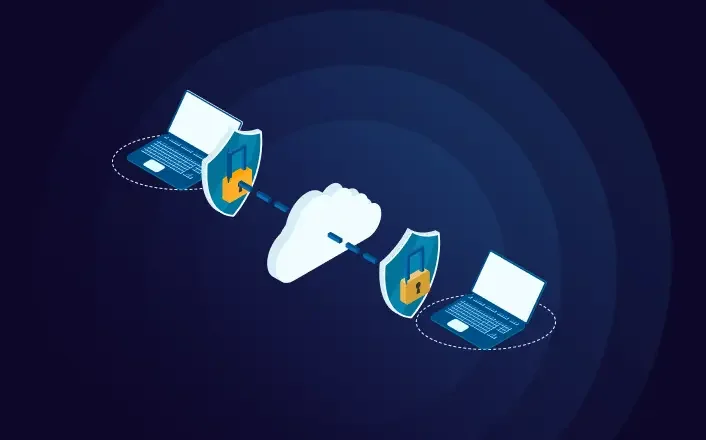
-1.webp?width=864&height=418&name=cover%201%20(15)-1.webp)
In today's interconnected business landscape, Virtual Private Networks (VPNs) play a pivotal role in enabling secure and uninterrupted communication between remote employees and corporate networks. However, the technical intricacies of VPNs can sometimes lead to connection problems that disrupt workflow and compromise data security. In this comprehensive guide, we will delve into the world of troubleshooting business VPN connection problems, offering a thorough toolkit to diagnose and resolve common issues. Additionally, we'll explore how organizations can enhance the VPN experience for remote workers and provide troubleshooting steps to swiftly reconnect your VPN.
What Are The Causes of VPN Connection Problems?
Before we embark on the troubleshooting journey, let's understand the root causes of VPN connection problems. These issues can stem from various sources:
-
Internet Connection:
A stable and robust internet connection is crucial for VPN connectivity. Slow or unstable internet can lead to VPN failures.
-
Login Credentials:
Incorrect login credentials can prevent you from establishing a VPN connection. Ensure you have the correct username and password.
-
VPN Settings:
Misconfigured VPN settings can hinder connectivity. Double-check your VPN configuration for accuracy.
-
Outdated Software:
Using outdated VPN software can lead to compatibility issues and security vulnerabilities. Keep your software up to date.
-
IP Address:
VPN problems can arise if your IP address conflicts with the VPN server's address.
-
Port, Protocol, and Passthrough Settings:
Firewalls and routers may block VPN traffic. Ensure that the necessary ports, protocols, and passthrough settings are configured correctly.
-
Router Compatibility:
Incompatibility between your router and VPN can lead to connection issues. Verify that your router supports VPN connections.
-
Tunneling Protocol:
Some VPN protocols may not work in certain network environments. Changing the tunneling protocol can help overcome this.
-
Firewall Configuration:
Firewalls can block VPN traffic. Configure your firewall to allow VPN connections.
Now that we've identified potential causes, let's move on to the VPN troubleshooting steps.
VPN Troubleshooting List
-
Check Your Internet Connection:
A stable and high-speed internet connection is fundamental to VPN operation. Test your internet speed and ensure it meets the requirements for your VPN.
-
Check Your Login Credentials:
Verify that you are using the correct username and password. Typing errors or outdated credentials can lead to login failures.
-
Check Your VPN Settings:
Review your VPN settings to ensure they are configured correctly. Pay attention to encryption, authentication, and server information.
-
Restart the VPN Software:
Sometimes, a simple restart of your VPN software can resolve minor glitches. Close the application, reopen it, and attempt to connect again.
-
Make Sure Your Software Is Up to Date:
Outdated VPN software can lead to compatibility issues. Ensure you are using the latest version of your VPN client, which often includes bug fixes and security enhancements.
-
Check Your IP Address:
Check your IP address to ensure it doesn't conflict with the VPN server's address. Consult your IT department or VPN provider if there's an address conflict.
-
Allow VPN Ports, Protocols, and Passthrough:
Configure your router and firewall to allow VPN traffic by opening the necessary ports, protocols, and enabling VPN passthrough.
-
Ensure Router-VPN Compatibility:
Confirm that your router supports VPN connections and that it is compatible with your VPN service. If not, consider upgrading your router.
-
Change the VPN Tunneling Protocol:
Experiment with different VPN tunneling protocols (e.g., OpenVPN, L2TP/IPsec) to see if an alternative protocol works better in your network environment.
-
Check Your Firewall:
Review your firewall settings to ensure they are not blocking VPN traffic. Adjust configurations to allow VPN connections.
Now that we've covered the essential troubleshooting steps, let's explore how organizations can enhance the VPN experience for remote workers.
.webp?width=1728&height=836&name=cover%202%20(16).webp)
How Organizations Can Improve VPN Experience for Remote Workers
Organizations can take proactive steps to optimize the VPN experience for remote employees:
Increase Network Bandwidth
Allocate sufficient bandwidth to accommodate the growing demands of remote work. A robust network infrastructure ensures seamless VPN performance.
Run Additional VPN Servers
Deploy additional VPN servers to distribute traffic evenly, reducing congestion and improving overall connectivity.
Be Proactive with Server Management
Regularly maintain and update VPN servers to ensure optimal performance and security. Address issues promptly to prevent disruptions.
Separate Traffic Flows
Segment network traffic to prioritize VPN traffic, ensuring remote workers have uninterrupted access to critical resources.
Change Work Patterns for Remote Employees
Implement changes in work patterns to reduce the load on the VPN during peak usage times. Encourage asynchronous communication when possible.
Additional Port and DNS Settings
Consider adjusting port settings and DNS configurations to optimize VPN performance based on your specific network requirements.
Change VPN Server Locations
Experiment with different server locations to find the one that offers the best connection speed and stability for remote employees.
Troubleshooting Steps to Reconnect Your VPN
In case your VPN connection is interrupted, follow these steps to swiftly reconnect:
-
Disconnect and Reconnect:
First, try disconnecting from the VPN and then reconnecting. This simple action often resolves minor connectivity issues.
-
Change Server:
If one server is causing problems, switch to a different one within your VPN network.
-
Restart Your Device:
Occasionally, a device restart can clear temporary issues affecting the VPN connection.
-
Contact Support:
If the problem persists, reach out to your organization's IT support or VPN provider for assistance. They can provide specific troubleshooting guidance.
Conclusion:
In conclusion, VPNs are essential tools for modern businesses, enabling secure remote work and data access. While VPN connection problems can be frustrating, they are not insurmountable. By understanding the potential causes and following troubleshooting steps, organizations can ensure uninterrupted VPN connectivity for their remote workforce. Additionally, proactive measures such as increasing network bandwidth and server management can enhance the overall VPN experience.
Frequently Asked Questions
Why is my VPN not connecting?
Several factors can prevent a Business VPN from connecting, including internet issues, incorrect login credentials, misconfigured settings, and firewall restrictions. Follow troubleshooting steps to identify and resolve the problem.
Can changing the VPN server location improve my connection?
Yes, changing the server location can sometimes improve your VPN connection speed and stability. Experiment with different server options to find the best one for your needs.
What should I do if I can't connect to my VPN?
If you can't connect to your VPN, start by checking your internet connection and login credentials. Then, review your VPN settings and consider changing the server or tunneling protocol. If the issue persists, contact IT support or your VPN provider for assistance.
How can organizations improve VPN performance for remote workers?
Organizations can enhance VPN performance by increasing network bandwidth, running additional VPN servers, proactively managing servers, separating traffic flows, and adjusting work patterns. These measures ensure a smoother VPN experience for remote employees.
What should I do if my VPN connection is interrupted?
If your VPN connection is interrupted, disconnect and reconnect, change the server, restart your device, and contact support if the issue persists. These steps can help you quickly restore your VPN connection.
Stay up to date with the latest cybersecurity insights and best practices
Get the latest information, stories, and resources in your inbox. Subscribe for monthly updates.
Securing 1000+ Businesses Across The World